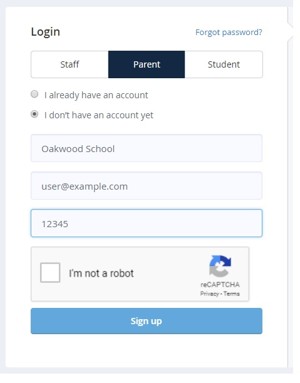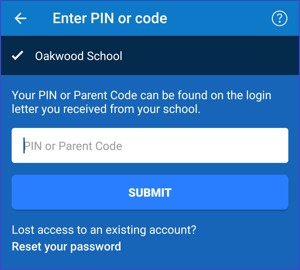Satchel: One for Parents
Below you can find instructions and advice on how to access Satchel: One for Parents:
Setting up an account for your child (online and on the app):
Please note that Parents are unable to submit assingments to Show my homework/Satchel One. This function is reserved for Student accounts only.
- Firstly, go to the Satchel: One website or open the app.
On the App, you will be prompted for the schools name (Oakwood School). On the website, you will be asked for this when you login or enter your Parent pin. - Click the "I don't have an account yet" option (Make sure the parent button is selected) or find the "Log in with pin or parent code" button on the app.
- Enter the code you have been sent (On the website you will be asked for the schools name and your email address).
- Follow the on-screen instructions to create your account.
- Once you have done that, you will be able to login with the username/email address and password you provided.
| Website | App |
|---|---|
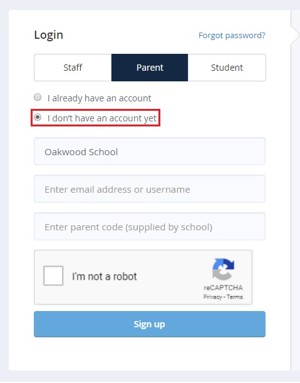 |
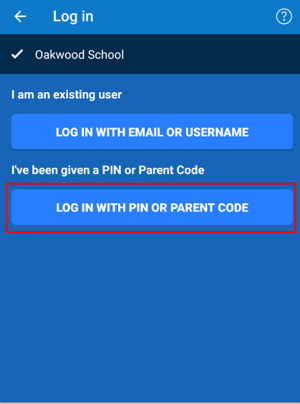 |
|
|
|
Adding another child to your existing account:
- Go to the Satchel: One Website or open the app.
- Go to the settings section (account settings online) and find "Link another student to your account" or "Add a child".
- You will then be able to view all of your childrens homework.
If you are unsure of the parent code, or want to check the one you have been given, you are able to do this via the students account. Simply go to the "Account settings" page where you can view the code.