- Home
- Information
- Show My Homework/ Satchel: One Help
Show My Homework/ Satchel: One Help
Below you can find instructions and advice on how to access Satchel: One (Formerly SMHW) for Students:
Parents - please navigate to "Satchel: One for Parents" for help (To the right)
Website:
Firstly, navigate to "Quick links", click the arrow and then click "Student Links"

You will then be taken to the "Student Links" page, now find "Show my Homework" and click the picture. Please navigate to the provided link or click the Logo towards the bottom of the page.
You will then be taken to the Show my Homework website. Click the "Sign in with Office 365" button. You will then be asked to enter your email address (your username@oakwood.surrey.sch.uk) and click next.
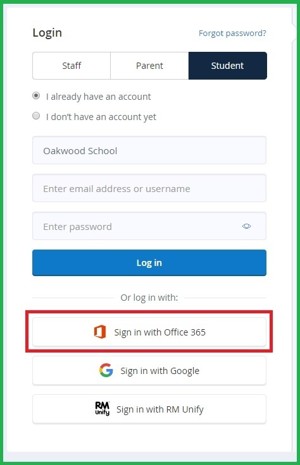 |
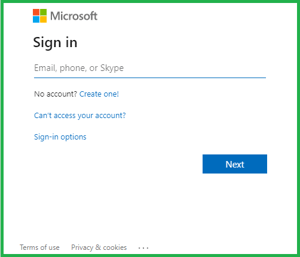 |
If you are at school, you should now be logged in. If you are at home, you will need to enter your password. Once you enter your password, click "sign in". You should now be taken to the Dashboard.
We do not recommend ticking "Keep me signed in" if using a shared or public device.
App:
Please search for 'Satchel One' on the Google Play store or Apple App store
You need to enter the schools post-code (RH6 9AE) - You will then be taken to the login screen
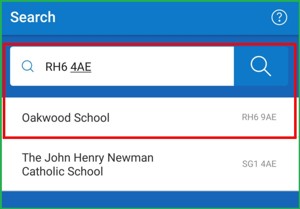
Again, press the red "Sign in with Office 365" button at the bottom of the screen.

You will then be prompted for an email address (your username@oakwood.surrey.sch.uk) and password:
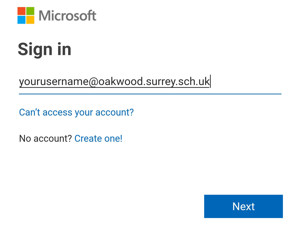 |
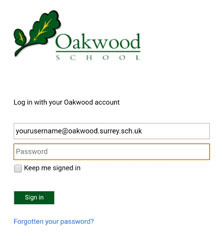 |
Press "Sign in" and you should be taken to your dashboard.
We do not recommend ticking "Keep me signed in" if using a shared or public device.